Change Notepad++ Default Save and Open Directory
I was getting frustrated with Notepad++ as every I would go to File and Open it would open some random localization type directory and I would have to navigate out to my documents or desktop. I found it’s a very obvious setting to adjust I just had never taken the time to look for it.
- Click Settings – top menu
- Select Preferences…
- Select Tab – New Document/Default Directory
- Go to top right section – Default Directory (Open/Save)
- Select on of the options that suits you best – I chose to designate a path to C:\Users\Desktop
Definitely simple and frustrated I didn’t look for it sooner. Here is a screen of the preferences box in Notepad++
This simple run in today just reminds me that almost all programs have a setting for what is annoying you, so you don’t have to put up with most nuances. Take a moment and fix what is bugging you.
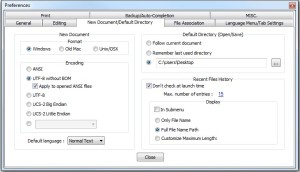

Thank You so much for this
You may need to restart Notepad++ to get these changes to take effect.
ThatThatworks unless you need to open Notepad++ elevated – as administrator. Then it always wants to save to the notepad++ program folder.
Is there a way to get around this quirk?
That works well when starting Notepad++ “normally”, but not if running NP++ in Admin mode. NP++ then wants to save in the NP++ program folder.